Tuesday, 9 December 2008
As IT services providers ourselves we are advocates of the benefits of outsourcing. Technology is vital to the success of any business – IT can help you increase efficiency; improve services and ultimately their bottom line. However in the current climate we understand that businesses are under increased pressure to reduce their IT costs.
Cost cutting need to be handled with care however. Rather than a blanket cost cutting regime, businesses need to look at ways of reducing costs without necessarily reducing operational efficiency and in turn their competitive advantage.
Radical cost-cutting may answer short-term needs but can lead to higher future costs as projects that could improve efficiencies are delayed or cancelled. For businesses, it is vital to measure hardware, software and servicing not on cost alone, but in the context of performance and quality.
Top 6 Tips for effective IT cost cutting
1. Consider IT staffing.
How productive is the individual? What staffing levels are needed not just to maintain but to improve service delivery? Are your per-capita cost/performance ratios better, the same or worse than other companies in your market sector and against industry best practice?
2. Outsourcing - get the price right
Analysing outsourcing costs is even more challenging than planning internal cuts. Businesses often feel they are overpaying their IT service providers (we disagree but who are we to argue eh?) but can't pinpoint how much or why because of the lack of pricing transparency in the contract.
Costs can increase because the client wants customised services or because their IT environment is highly complex.
In such cases, we would encourage businesses to think about standardising application platforms, eliminate redundant desktops or rationalise service centres to save money.
3. Choose the right service package for your business
Sometimes businesses automatically request a premium-level service where a standard one would suffice. Discuss with your supplier what elements of your package are essential to your business and make redundant all those which are unnecessary or have little or no effect on your business. Then try to negotiate your contract costs on this basis.
4. Plan in advance
Sometimes businesses may need a job done in a rush whatever the cost. To save money, businesses should be encouraged to plan ahead. At Supreme Systems we hold regular IT Audits with our clients to try and ascertain their plans for the future and make recommendations where possible as to how we can help them achieve those goals.
Always check with your providers on the cost implications of doing work under time pressure.
5. Improve Existing Systems
Your PCs may not be running as fast as they should be but this does not necessarily mean you need to purchase new PCs. You may simply require a ram upgrade or checking to see that your systems are not infested with viruses. Compare the costs of buying a new PC (a good busy can cost anything from £300 - £600) to upgrading your RAM (a 2GB memory upgrade can cost as little as £60) that alone is a saving of between £240 and £540!
6. IT Illiterates Cost You Money!
In our experience there are two types of IT Illiterates that cost businesses money.
IT Illiterates Type 1 - Staff who happen to have some knowledge of IT but are not necessarily employed to fix IT problems. A study carried out by City &Guilds found that the majority of small businesses (59%) rely on staff with no official IT role to sort out daily computing problems. Businesses with six to 10 employees were the worst offenders, with 65% relying on non-specialised staff members to put in extra hours to fix IT issues.
More than one-third (35%) of workers have failed to get a job done on time due to lack of IT knowledge and trained support, the study found. More than half of these workers (54%), tried to solve their IT problems themselves, potentially leading to more problems.
"In many companies, IT issues are passed on to existing staff in an attempt to keep costs down," Ken Gaines, City & Guilds' product manager for IT user qualifications, said in a statement. "However, without proper training, novices can end up costing companies far more in terms of productivity levels."
IT Illiterates Type 2 – The Friend of a Friend or the IT Novice. We recently received a frantic call from a business owner. Their email system had stopped functioning and they had been unable to receive emails for three days. As a manufacturing company, their email system was vital to their business as the majority of their business was from international clients. During our initial systems audit, we discovered that their exchange had been set up by a “good friend” who was well experienced in fixing IT issues – unfortunately he was currently on holiday and was unable to fix the current problems. On further investigation of the email set up we were amazed that the company’s email system has managed to survive for so long! Our belief is you get what you pay for and the MDs’ assertions that “he does our IT for a pint” spoke volumes.
The IT Novice – (theory trained with no real industry experience) is another IT Illiterate that should come with a health warning. We call them the IT Cowboys – who position themselves as experts in their field. You know the type. He excelled in the Open University IT Systems course and believes this is enough to set up his own IT support business - with no real industry experience, should you really trust this person with your systems? Nothing beats working with a real IT professional that is able to tender solutions quickly and effectively due to their experience. I know of one “IT Support Company” who uses consultants from another established IT provider to fix his clients’ IT issues because he simply does not have the skills himself to carry out a satisfactory fix (yes we are advocates of outsourcing but this is ridiculous!). This means that he is unable to respond to clients queries quickly and he also passes on the cost of recruiting outside consultants to his clients. What began as a cheap IT contract is now costing his clients far more than they imagined. Our advice? Always go for quality - experts over novices. If you can never get an instant fix to your problem and instead you get the “we will get back to you” spiel; if you are leaving messages for your support provider and they are taking their time to get back to you; if your onsite technicians are constantly changing (and they have little or no knowledge of the company they “work for”) beware you may have a novice on your hands!
Contact Supreme Systems now on 0800 001 5942 or email us at enquiry@upremesystems.co.uk to see how we can help you with your IT Support needs. With support packages starting from as little as 26p per PC per Day, cost cutting will soon be a thing of the past.
Friday, 28 November 2008
Despite the downturn, this is definitely not the time for SMEs to be cutting down on their IT spend.
Credit crunch or not, small businesses need to embrace technologies that encourage better efficiencies and enhance productivity. IT dependant businesses need to ensure they have in place the right support to ensure their business is able to ride the current econmic storm. Reducing your IT spend may not necessarily be the right reaction to the current economic climate and in many cases such a reaction can be catastrophic for some businesses leaving them vulnerable.
At Supreme Systems we believe that SMEs simply need to ensure they are making sensible IT choices to ensure they are getting value for money on their IT spend. For example:
1. Rethink your decision to recruit an in-house IT specialist. A typical SME with 20 users could spend up to £25,000 per annum on recruiting an in-house IT specialist. Our team of engineers can provide IT services and support for a fraction of this cost - circa £10,000 per annum. In addition to this huge saving you are tapping into a wealth of IT expertise that no single in-house IT expert can possibly have. You also avoid administrative headaches such as PAYE obligations, contractual obligations etc.
2. IT need not be expensive. Try to match your requirements with packages to suit your needs. At Supreme Systems we have different support packages designed to suit your environment and your pocket. You can see an overview of our support packages here.
3. Go as you please and Pay As You go. Never go without an IT fall back. Pick a company you can trust to provide you with support services when you please. Our competitively priced Pay As You Go bundles will give you the peace of mind of having an on call IT specialist with no additional commitment.
4. Spend, Spend, Spend. The old adage "spend money to make money" applies here although we would advise businesses to spend money on IT intelligently. Spend more on boosting your internet presence. Redesign your website and implement search engine optimisation campaigns to drive traffic to your website; spend money on introducing processes designed to improve productivity such as introducing CRM packages to help you get the most out of your customer data; consider having your own bespoke software created rather than buying software off the shelf (a common misconception is that off the shelf is cheaper than bespoke - not true!)
Right now at Supreme Systems we have various special offers designed to suit every budget. From money-off offers for website design; discounts off our Pay As You Go packages and free systems audits, we will ensure that together we can beat the credit crunch.
For more information on how Supreme Systems can help you beat the credit crunch give us a call on 0800 0015 942 or email enquiry@supremesystems.co.uk.
Friday, 7 November 2008
Credit crunch or not, small businesses need to embrace technologies that encourage better efficiencies and enhance productivity. IT dependant businesses need to ensure they have in place the right support to ensure their business is able to ride the current econmic storm. Reducing your IT spend may not necessarily be the right reaction to the current economic climate and in many cases such a reaction can be catastrophic for some businesses leaving them vulnerable.
At Supreme Systems we believe that SMEs simply need to ensure they are making sensible IT choices to ensure they are getting value for money on their IT spend. For example:
1. Rethink your decision to recruit an in-house IT specialist. A typical SME with 20 users could spend up to £25,000 per annum on recruiting an inhouse IT specialist. Our team of engineers can provide IT services and support for a fraction of this cost - circa £10,000 per annum. In addition to this huge saving you are tapping into a wealth of IT expertise that no single in-house IT expert can possibly have.
2. IT need not be expensive. Try to match your requirements with packages to suit your needs. At Supreme Systems we have different support packages designed to suit your environmeny and your pocket. You can see an overview of our support packages here.
3. Go as you please and Pay As You go. Never go without an IT fall back. Pick a company you can trust to provide you with support services when you please. Our competitively priced Pay As You Go bundles will give you the peace of mind of having an on call IT specialist with no additional commitment.
4. Spend, Spend, Spend. The old adage "spend money to make money" applies here although we would advise businesses to spend money on IT intelligently. Spend more on boosting your internet presence. Redesign your website and implement search engine optmimsation campaigs to drive traffic to your website; spend money on introducing processes designed to improve prductivity such as introducing CRM packages to help you get the most out of your customer data; consider having your own bespoke software created rather than buying sofyware off the shelf (a common misconception is that off the shelf is cheaper than bespoke - not true!)
For more information on how Supreme Systems can help you beat the credit crunch give us a call on on 0800 0015 942 or email enquiry@supremesystems.co.uk.
Wednesday, 18 June 2008
IT Training
What is IT Training?
It does exactly what it says on the tin! This is the process of educating an individual or groups of individuals in the use of IT systems and products. Training subjects can vary from software related subjects like how to use Microsoft Outlook up to hardware related subjects such as how to connect to your wireless network.
How it Works
Picture this scenario. You work for a company called Supreme Systems Ltd as technical consultant. They have just acquired a new client by the name of Kleen Point. The manager of Kleen Point asked Supreme Systems to install a new wireless network for them. Within time Supreme Systems have installed the new wireless network and provided all the hardware which was also required such as the wireless router and USB wireless adapters for the computers. Now it is your turn to show the clients how to connect to the wireless network. You would generally talk them through what each device is and what it does. For example you will tell them that the wireless router is getting an internet connection from your Internet Service Provider (ISP), in turn that router is throwing out that signal via its antennas. You will then talk to them about the wireless USB stick and how it operates. Finally, you would educate them on how and where you would insert the SSID key (this isn’t important for this document, so don’t worry about it) and the WEP key (this also isn’t important right now, it’s just an example). Smack, bang, wallop...your job is done; you have trained your clients in how to connect to the internet using their wireless router! However you might have to go over it a couple of times though!!
Who are the users of this service?
The main people who acquire this service are those who have very little or no knowledge whatsoever of a particular software or computer hardware. The main bulk of these people are young ‘to be’ future IT professionals who are studying these subjects at both college and university level. However these days there are massive conferences held in big theatres for large companies who educate their employees on the use IT or any new system which is going to be introduced into the company.
Advantages and Disadvantages of IT Training
The advantages of IT Training are endless, for starter, a customer becomes very proficient at using the IT products which you have provided. At the same time your skills are also greatly enhanced because as the more you teach, the more you learn as well. The customer can also pay to do the training whenever THEY want it. A more informed workforce means a more proficient business, which in turn means that employees are better at following orders.
The disadvantages include the trainer having to keep going over the same thing again and again in a case where a customer doesn’t understand what is going on. This can get very frustrating for a trainer and a lot of patience is required. At times, hiring professional trainers can prove to be very very expensive.
http://www.SupremeSystems.co.uk
Tuesday, 27 May 2008
Software & Hardware Purchase and Installation
What is Software & Hardware Purchase and Installation?
Software is a computer programme such as Norton Antivirus, it is not something which you can touch or feel i.e. it is not a physical piece of equipment, it is just a computer programme which runs electronically. Hardware on the other hand is a physical piece of equipment such as a computer mouse or a monitor. The process of buying it is simple and straightforward. You would normally buy BOTH elements from a vendor or a reseller. The process of installation is a bit more technical however and requires qualified and trained individuals to carry out the work.
How it Works
If you require a software installation, we would normally send out an engineer to install the software onto the system. During the process of installation, the programme would normally ask you if you want to install the programme so that several users have access to it. If you select this option then the software would be installed on the server and distributed to all the machines on the network. If you require a hardware installation then we would send an engineer out to install the hardware onto a machine(s). Let us take the example of installing RAM into one PC. You would first open the PC tower by unscrewing the screws which hold the cover on (be careful, because in some cases if you remove the cover of your machine then your warranty becomes void). You would then identify the slot where your RAM is to be inserted. It is usually located on the motherboard and looks something like this:

As you can see from the picture, that is how you would install your RAM. Be sure to always ensure that the RAM slots in PROPERLY and the clips on either side close properly.
Monday, 19 May 2008
Domain & Web Hosting
By Shakeel Rashid, Technical Services Engineer of Supreme Systems. For more information on our products and services please call me on 0845 009 5430 or alternatively email me on shakeel.rashid@supremesystems.co.uk.
What is Domain & Web Hosting?
This is the process of providing companies and individuals the service of hosting their website(s) on a server which everyone has access to over the internet.
How it Works
At the Supreme Systems offices, there is a server which hosts the company’s website. Its address is www.supremesystems.co.uk. When a user types that address in the web browser (for example Internet Explorer or Mozilla Firefox), the user will be redirected to the company’s server. How does the server know that you want to view the website and not access files? That is easy; this is done through what is called ports. Imagine this scenario. You are at a bank and there are several queues....one for each service, such as mortgages, paying in, credit cards and advice. You simply get into the right queue. Your web browser knows that you want to view a website so it automatically puts the following into the address:
www.supremesystems.co.uk:80
That colon 80 (:80) says that you want to view a website so you enter the correct door. Other services such as FTP use port 21, but you would normally use FTP software for it so you wouldn’t have to type that port number in. Every service has its own port number and port numbers start at the number 0 up to 65,535.
Who are the users of this service?
Anyone who wants their website hosted but cannot afford to buy a server and a public IP address can easily pay a company to host their website for them for a fraction of the price. The main bulk of users for this service are SME’s with relatively small websites. However, a lot of the general public who are members of clubs or communities put their information up on a website which is usually hosted on an IT service provider’s server.
Advantages and Disadvantages of Domain & Web Hosting
The only disadvantage that can be possible with this is the fact that if you are going to upload a website yourself and you’re not in the IT field then you will have BIG problems in trying to upload it and configure it so that potential viewers of the site can navigate to it. On the other hand, if you get an IT company to do everything for you, then within a couple of minutes you can have your website uploaded and ready to use.
Backups & Recovery - 999Restore
What is Backups & Recovery?
Backup refers to making copies of data so that these additional copies can later be used to restore lost or corrupted files in the event of a disaster or a data loss event. Recovery refers to the process of ‘recovering’ that data, either in the form of retrieving data from a damaged hard drive or storage media or downloading it from an online storage space and putting it back where it was supposed to belong.
How it Works
If you work for a company, you may find that every week the guys in the IT department usually put an allotted time on the server for it to start making copies of all the files it holds on its hard drive. These copies are generally stored on media devices such as tapes or DVD discs (DVD’s are only used when small amounts of data up to 4GB need to be backed up). Slowly, companies are starting to take this to another level and have started to backup all their data on either a SAN (Storage Area Network) where extremely large volumes of data can be held or online where data ranging from 50GB to 1TB (Terabyte = 1024GB) can be stored. Once all the data has been backed up (for example on a tape), it is stored in a safe place where there is minimum risk of damage or loss. Sometimes multiple copies of that same tape are made just to be sure.
Who are the users of this service?
Users for this service can be absolutely anybody who uses computers! However, people who generally use this service are usually small and medium sized businesses and certainly every single large multimillion/billion pound corporation that you can possibly think of. It is especially important for large companies as they have endless amounts of data which they must make sure cannot be lost in any instance whatsoever.
Advantages and Disadvantages of Backups & Recovery
The obvious advantage is that you can backup all your data in case of an unfortunate event such as a computer hard drive crash or malfunction. Imagine you are working on a presentation late at night which you must give to your boss the first thing in the morning and suddenly ‘POOF’ your computer switches off and there goes all your hard work and effort. If you don’t have a backup system in place you can imagine the predicament that you are in. Thankfully, you do have a backup system in place and all you do is just restore all the data which you lost thanks to recovery software and off you go continuing your work. You can imagine how helpful this service is when it comes to business critical times.
There are a few disadvantages though. For example the privacy of your data, whoever you give your files to, they will more than likely be able to read all that sensitive information about your company and your clients. Important information such as bank account details, addresses, national insurance numbers and the list goes on and on. Another problem is that if you are a large corporation then more than likely you’re going to need to backup every single spec of your data. This can take an extremely long time and has a heavy impact on the performance of your network as you are just eating away all those network resources.
http://www.SupremeSystems.co.uk
Wednesday, 7 May 2008
Networking
What is Networking?
A network comprises of two or more interconnected computers. They are usually connected so that both computers can share resources, for example they may want to share an internet connection or just for the sake of sharing files. A network will usually be of two types, either a wired network, where there are wires connecting all computers and devices or a wireless network, where there will be no wires and every workstation will normally have a wireless network adapter of some sort, usually this is a USB wireless stick.
A network of 2 – 100 computers can be classified as a LAN (Local Area Network):
 A network of 300 – 10,000+ can be classified as a WAN (Wide Area Network), these networks usually span very large geographical areas. For example one group of computers reside in Birmingham, another group resides in Paris and one group resides in New York, USA. The best way to describe a WAN is an interconnection of LANS.
A network of 300 – 10,000+ can be classified as a WAN (Wide Area Network), these networks usually span very large geographical areas. For example one group of computers reside in Birmingham, another group resides in Paris and one group resides in New York, USA. The best way to describe a WAN is an interconnection of LANS.
How it Works
To connect to a network you will require an NIC (Network Interface Card) which usually is a port on the back of a computer where you connect the following wire:

A network of computers is usually connected up in a following way or in computer terminology a ‘topology’. There are several ways in which you can network computers. They are the following:
· Bus Topology

· Star Topology

· Ring Topology

These topologies are the most commonly used methods of interconnecting computers and creating networks.
Who are the Users of this Technology?
Almost everybody who has a connection to the internet is using the network technology, ranging from home users who are just viewing videos on YouTube up to corporate companies who need to share data between departments. To see the real power of networks and really see it in action you need to go to a large company where there are up to 100 computers in one room alone! You will see how everybody connects to the server to get access to data or if they want to simply do a bit research and use the internet.
Advantages and Disadvantages of Networking
The main advantages of networking are the fact when you have a large user and employee base, you can share expensive software such as the Microsoft Office product line. All you have to do is buy one copy of it and install that on the server for everybody else to share. Other advantages include real time communication over large geographical areas and the sharing of business critical information.
The disadvantage included is the reality of you having to employ a potentially expensive employee who is highly skilled and qualified in looking after networks. Not any person can take care of switches, routers, mainframes and servers. Another disadvantage is the fact that networks can cause huge losses to business when they are not carefully and properly installed. A complex network will be extremely hard to troubleshoot when a failure occurs, which will result in massive administrative overheads.
Thursday, 1 May 2008
Virtual IT Department (IT & Server Support)
What is a Virtual IT Department?
In plain and simple terms, this is an outsourced IT department. Instead of a client having to employ up to 10 (differently skilled in different technologies which you may have) IT staff, you simply outsource your needs to a company who can provide everything for the price of just one engineer. A virtual IT department can offer everything from network installation to Microsoft Exchange server support, wireless LAN connectivity and even installing an operating system such as Windows Vista on a computer. A virtual IT department offers everything you can think of in regards to IT, even web development!!
How it Works
A client will usually come to an agreement with an IT solutions provider to provide certain services which would be listed in a contract. Then, whenever a problem arises in the clients IT network, they would give a call to the IT company who will first try to resolve the issue over the telephone. If this doesn’t work then the call will be escalated to a more senior engineer who will also try to resolve the issue over the phone. If the problem is still not resolved then an engineer would be assigned to visit the site to view the problem in person. This will most likely sort the problem out. If it still isn’t resolved then there is an obvious hardware or software issue which must be replaced.
Who are the Users of this Service?
The main users who use this service are small and medium sized companies who can afford to outsource all their needs to a specialist who can provide the services to an exceptional level. The large corporations do not usually outsource all their needs as their departments are too large for one company to handle. They would normally have their own IT department to deal with all problems and requests.
Advantages and Disadvantages of a Virtual IT Department
The best advantage is to small and medium sized companies who don’t have to employ several IT people to do the same job which an IT company can do better for less than ½ the salary which you would pay for two to three full-time IT personnel. You have the advantage of having engineers with years and years of IT industry experience who know exactly what you are looking for in regards to your IT infrastructure. The downside is that the IT company is not always onsite to see any problems face to face and turnaround times can be anything from 2 hours to 24 hours.
http://www.supremesystems.co.uk/
Tuesday, 22 April 2008
Remote Working (Virtual Private Networks VPN)
What is Remote Working ?
and asks for the new design ideas for the company ’s business card.You realise that you left
the designs at work and forgot to email them to him...here comes the clever bit...you open
your laptop and run a software which provides remote working support,in this case we ’ll
use Remote Desktop Connection which comes standard with the Windows line of operating
systems:


Once we have logged in just think of it as if you are sitting at your desk at work! You have access to all your files at work while you are at home!
How it Works
A Virtual Private Network (VPN) or Remote Working basically offers you a secure communications link over a public network to your organisations network. A VPN works by using the public internet to create ‘tunnels’ to send data through. The sending end encrypts data which is to be sent through the tunnel and decrypts that data at the receiving end. How does the receiving end know that the data coming through is secure you’re asking? Well, that’s simple; the receiving end knows when dodgy data has come through when the data is not encrypted. A hacker cannot even attempt to encrypt that data because only the sender and receiver know the method by which the data has been encrypted. This gets even more secure when the sending and receiving IP addresses are encrypted.
Think of encryption by reading the following scenario, you will hopefully understand:
Have you seen the film ‘Matrix’? If so, remember those green numbers and weird letters running down the screen? That in essence is data which has been encrypted. If you watch carefully Neo and a few other people know what those letters mean, why? Because they have the encryption key. In parts of the film they say ‘I see a blonde or a brunette’ (referring to women) when I look at these codes. We don’t know what these symbols mean because we don’t have that encryption key, just like unwanted data which might slip into the tunnel when you have a VPN connection setup.
Who are the Users of Remote Working?
The people who generally tend to use this technology are those people who carry out all their work in the field or those people who tend to work from home. For example a company called ABC windows Ltd might have three people who go to different parts of the city or even the country to sell windows to potential customers. These people would generally at the end of the working day or week upload all their data onto the companies’ server which is based at head office or even retrieve any data which is required, for example an updated contract which needs to given to new customers.
Advantages and Disadvantages of Remote Working
There are several advantages to using remote working. The first and most obvious being that you can work from home, eliminating the need to travel long distances to get to your office. Another beneficial factor is that it also dramatically reduces long distance call charges. This is because you are essentially using the internet to connect to your computer at the office. Even when it comes to supporting the remote working (VPN) connections, it is considerably cheaper because companies tend to outsource the supporting side of things to a third party company who specialise in this field. If a company has two offices then they will require a single dedicated line to connect the two offices together. This may seem reasonable at first but when the company starts growing in size then this becomes a problem. This is because dedicated lines are very expensive to maintain. This is where remote working and VPN’s come in. This technology avoids this scalability problem because in essence all you will be doing is tapping into the public internet and finding a route to your destination.
For every advantage there are unfortunately disadvantages. Engineers who will deploy the technology require a high level knowledge of network security and high level skill in analysis and troubleshooting in remote working. When a problem arises in a remote working environment, the engineers must keep their cool and stay focused as you may never know on the face where the problem is, whether it is at the server or the user end. Another potential disadvantage is that the traffic on the internet is hard or even impossible to predict, therefore users will most definitely get frustrated with the connection. However, the security which is provided in remote working usually outweighs the frustration with connection problems.
Wednesday, 16 April 2008
PC Health Checks - Top Ten Tips
Like a car that needs regular servicing to ensure it is in tip top condition, your PCs also require regular attention and “health checks” I have listed what I consider the top ten ways you can make your PCs perform better. Some of these tips you can perform quite easily yourself, others you may need to use professional like Supreme Systems (you knew there had to be a catch right?) to make sure you do not cause any damage to your PCs.
1. Delete all temporary files including internet cached files and cookies
For Internet Explorer 5 and above, you can follow these directions to delete all temp files and cookies.
1) Open Internet Explorer and click on Tools
2) Click on Internet Options
3) On the General Tab, in the middle of the screen, click on Delete Files
4) You may also want to check the box "Delete all offline content"
5) Click on OK and wait for the hourglass icon to stop after it deletes the temporary internet files
6) You can now click on Delete Cookies and click OK to delete cookies that websites have placed on your hard drive.
To clear the history log:
1) Open Internet Explorer and click on Tools
2) Click on Internet Options
3) On the General Tab, in the middle of the screen, click on Clear History
4) Click OK
To clean up other temporary files
1) Click Start, Programs (or All Programs), Accessories, Systems Tools, Disk Cleanup
2) Choose the correct drive usually C:\
3) Check the boxes in the list and delete the files
2. Remove unused programs from you control panel
The easiest way I have found to simply remove unwanted programs is simply:
1. Go to Start Control Panel and select Add Or Remove Programs (see Figure 2).
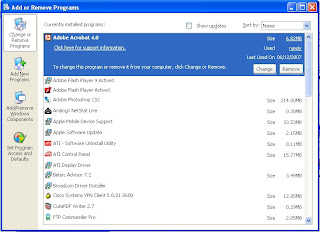
Figure 2: Remove any software program with the Add Or Remove Programs utility under Control Panel.
1. Scroll down the list of the installed programs until you reach the program you want to uninstall. Select it and click the Change/Remove button. This will uninstall the program. You can install multiple programs using this option.
You can also use the disk clean up option outlined in top tip 1.
3. Remove old entries from windows registry
Now this is one of those tricky situations I mentioned earlier that you may need an expert to do for you as the registry is one of the most important areas of your computer. You can do this yourself manually but a small mistake could create huge problems for your PC. If you are a bit of a maverick and would like to try removing entries yourself, Microsoft has some great tips on how to do this.
I would recommend using Registry cleaners which the job automatically without any input from yourself. A good cleaner, one that I can recommend is RegCure (http://www.regcure.com/). You can get this for as little as £15 per licence and it works a treat. If you do not want to pay the £15, you can get a free scan which lists the Registry errors found and you could go and find these yourself but for £15 why bother?
If you have a good managed services provider such as Supreme Systems (hey…I am Sales Manager, the selling thing is in the blood) you should get this free as part of the service they provide. We conduct weekly Reg scans on behalf of our clients which are done each Friday between 12 – 1. The scans are done remotely and has little or no effect on our clients work day.
4. Clean out your Startup folder
Some programs will install themselves in your Windows Startup folder, which makes them run each time your system boots up. All you have to do is delete the menu shortcut, and they'll stop loading when Windows starts up. The programs will still remain installed on your system - they just won't run until you run them.
The easiest way to disable your startup programs is to use the MSCONFIG utility. Simply click on the Start menu and go to “Start/Run” and type msconfig” to access the utility.
Click on the ’startup’ tag to see all of the programs that run each time you start your computer. By examining their filenames and directories, you should be able to determine whether the program is necessary or not.
To be safe, don’t disable any program that you’re not sure about. Also be aware that several viruses, worms, and malware disguise themselves as legitimate Windows system file names.
Your next step is to go to the Start menu and click on Programs and then on Startup. This is the directory used by Windows XP to launch application shortcuts on boot-up. If you remove the shortcuts from this directory, the programs will not load on startup. Windows does not place critical files in this directory so there is much less chance of erasing an important file.
To the lay person this may seem pretty daunting. You may need the assistance of a well heeled IT expert for this.
5. Defrag your hard drive
Defrag (a new word I learnt only last week and have since used constantly – I like how it sounds and it is really a cool thing to do for your PC) is short for Defragment (another cool word).
One of the most important things you can do to speed up your PC is to defragment the hard drive. Over time, the data on your hard drive gets scattered. Disk fragmentation leads to slower PC performance, PC crashes, and slow startup and shutdown. Defragmenting your hard drive puts your data back into its proper place.
This makes it easier for Windows to access the data it needs to execute programs, thus speeding up your computer.
To Defrag your hard drive simply open the Run Dialog Box. In the Run dialog box, type dfrg.msc and click OK.
You can also access the Disk Defragmenter by clicking on the Windows Start Menu > Programs > Accessories > System Tools > Disk Defragmenter.
Couldn’t be easier!
6. Apply Windows Updates
I know this can be a pain (especially as in most cases you need to restart your PC for any change to take effect) but they are a necessary evil I am afraid. If you run Windows and you use the Internet you MUST stay up to date with the system patches that come out in response to the security exploits that are discovered on a weekly basis. Failure to update your system is an open invite to hackers who would like nothing more than to flood your computer with Malware designed to cause the most havoc!
You should get periodic prompts from your system asking you to scan for updates and do always say yes (I know it is a hassle but it really does work). You do not have to restart your computer immediately, you can opt to restart your PC later.
You can stay informed of the latest Windows Updates at: http://windowsupdate.microsoft.com/
7. Scan for Viruses & Check for Spyware and Adware
Viruses really are a nuisance and can bring your performance to a grinding halt. Running a regularly scheduled anti-virus program is one of the best ways to avoid problems and keep your computer running at optimum performance.
Spyware is software that allows companies to monitor what websites you visit. Some even allow the creator to access your computer. Adware is software that displays advertisements. Both of these use system resources and slow down your computer. Running a regularly scheduled anti-spyware and anti-adware program can help speed up you computer immensely.
8. Run Scan Disk
Windows provides a utility called scandisk. This program will fix errors caused by improper shut-downs, viruses, and other problems. Correcting these errors will help improve your system performance.
To run Scandisk, you first need to Open the Run Dialog Box. In the Run dialog box, type sfc /scannow and click OK.
Windows will now scan your hard disk for any problems in your system files.
9. Flush event logs
This is one for the experts I am afraid. Event logs simply record enables an application to publish, access, and process events. Event logs are set to a maximum size that determines how many entries each log can contain. When an event log is full, it will either stop recording entries or begin overwriting the oldest entries with new entries, depending on the log's settings in the Windows Event Viewer. In either case, you can clear the log of its existing entries to free the log and allow it to start recording events again. You must have Administrator rights to the computer on which the log resides in order to clear entries.
By default, the Application, System, and Security logs are set to a default maximum size of 4992 K. Custom logs are set to a default maximum of 512 K.
To clear an event log's contents from Server Explorer
1. Open Server Explorer, and then expand the node for the server on which the event log you want to clear resides.
2. Expand the Event Logs node. You will see a list of the three main event logs — Application, Security, and System.
3. Right-click the log node you want to clear, and then click Clear Event Log.
4. Click Yes when prompted to confirm the deletion.
You can also use the Windows Event Viewer to free up space on a log that has become full. You can set the log to overwrite existing events, you can write log entries to an external file, or you can increase the maximum size of the log. You cannot, however, remove only some of the entries in a log; when you clear a log, you remove all of its contents.
10. (Drum roll please!) Improve Swapfile (a.k.a. Pagefile) Performance
If you have more than 256MB of RAM this tweak will considerably improve your performance. It basically makes sure that your PC uses every last drop of memory (faster than swap file) before it starts using the swap file.
Go to Start then Run
Type “msconfig.exe” then ok
Click on the System.ini tab
Expand the 386enh tab by clicking on the plus sign
Click on new then in the blank box type”ConservativeSwapfileUsage=1″
Click OK
Restart PC
So there you have it – My top ten tips for improving the performance of your PC. If like many of our clients you are a busy business owner, you should consider outsourcing this function to a managed service provider. Health checks such as this come as standard and you have the peace of mind that IT is performing at its best.
To your success!
Angela
By Angela Hart, Client Services Manager, Supreme Systems. You can contact Angela by email on angela.hart@supremesystems.co.uk or 0121 236 0065
Like a car that needs regular servicing to ensure it is in tip top condition, your PCs also require regular attention and “health checks” I have listed what I consider the top ten ways you can make your PCs perform better. Some of these tips you can perform quite easily yourself, others you may need to use professional like Supreme Systems (you knew there had to be a catch right?J) to make sure you do not cause any damage to your PCs.
1. Delete all temporary files including internet cached files and cookies
For Internet Explorer 5 and above, you can follow these directions to delete all temp files and cookies.
1) Open Internet Explorer and click on Tools2) Click on Internet Options3) On the General Tab, in the middle of the screen, click on Delete Files4) You may also want to check the box "Delete all offline content"5) Click on OK and wait for the hourglass icon to stop after it deletes the temporary internet files6) You can now click on Delete Cookies and click OK to delete cookies that websites have placed on your hard drive.
To clear the history log:
1) Open Internet Explorer and click on Tools2) Click on Internet Options3) On the General Tab, in the middle of the screen, click on Clear History4) Click OK
To clean up other temporary files
1) Click Start, Programs (or All Programs), Accessories, Systems Tools, Disk Cleanup2) Choose the correct drive usually C:\3) Check the boxes in the list and delete the files
2. Remove unused programs from you control panel
The easiest way I have found to simply remove unwanted programs is simply:
1. Go to Start Control Panel and select Add Or Remove Programs (see Figure 2).
Figure 2: Remove any software program with the Add Or Remove Programs utility under Control Panel.
Friday, 11 April 2008
Managed IT Services
For more information on our products and services please contact me on
0845 009 5430 or alternatively email me on shakeel.rashid@supremesystems.co.uk
What is Managed Services?
A managed service is when you gather all your IT needs into one easy to understand contract. A managed service contract would usually include services such as: -
· Virtual IT Department (Helpdesk Support)
· Onsite Support
· Network Management
· Remote Working
· Backups & Recovery
· Software & Hardware Purchase & Installation
· Health Checks
· Training
These would be the most common services that a potential client would ask for before signing a contract.
How it Works
An IT company would usually have a team of engineers in place (who specialise in the certain fields listed above) ready to deal with any issues that would arise. When a company is having a problem, they would give the helpdesk team a call to see if the problem can be resolved remotely. The call would be logged and the team would try and tackle the issue. If the problem is resolved then the call would be ended and the helpdesk team would usually note down how the problem was solved. However, if it wasn’t resolved then the call would be escalated to a more senior engineer. If the problem is resolved to this point then the same as the above would happen, if it isn’t then an engineer would be assigned to visit the site and sort the problem out. The engineer would only fix those problems for which the customer is entitled to in the contract. If they aren’t covered then an hourly fee plus the labour costs would normally be charged.
Who are the users of this service?
The most common users of this service would normally be SME’s. They have enough cash to support their IT infrastructure but not enough cash to hire two or three full-time in house employees.
Advantages and Disadvantages of Managed Services
The greatest advantage of this is the fact that you can outsource all your requirements to a specialist company who can deal with any queries you have in a fraction of the price of what you would pay a full time staff. When you outsource all your IT needs, you can essentially concentrate solely on your core business instead of worrying about who is going to sort your IT requirements out and what you are going to do if something goes wrong. The only disadvantage is the fact that it may take some time for an engineer to come on site for business critical issues.
http://www.supremesystems.co.uk/
